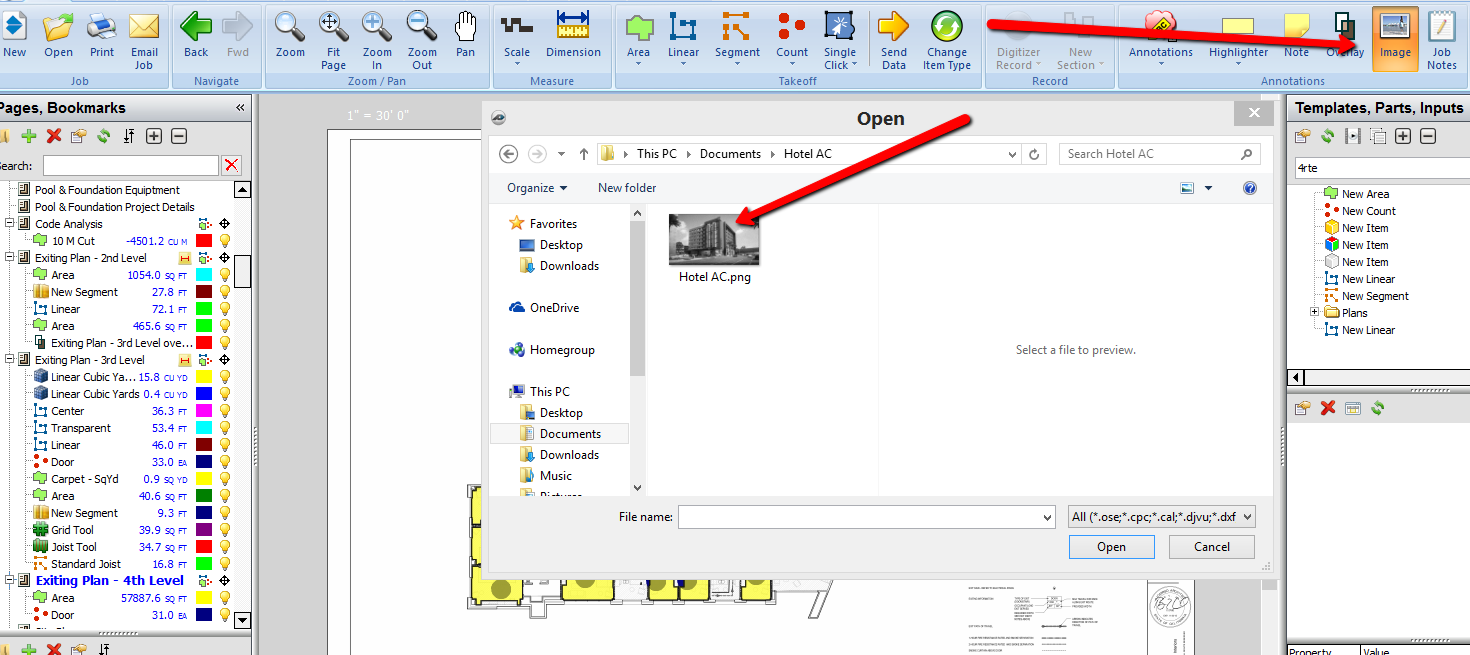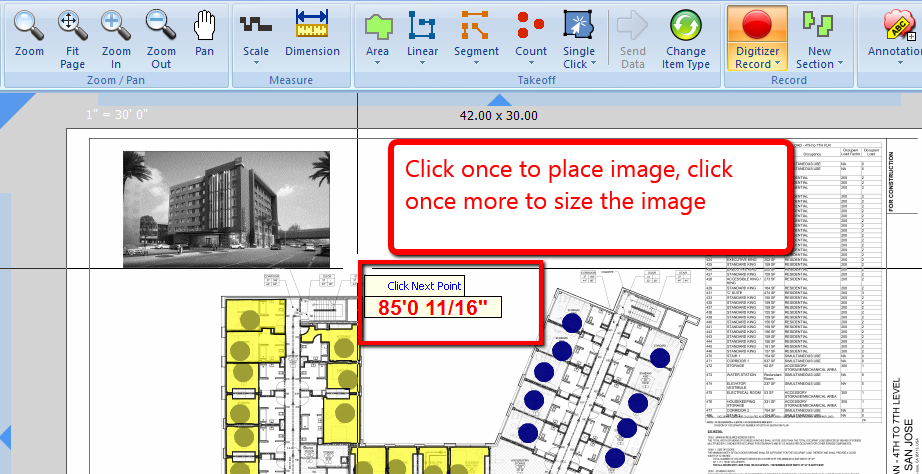To open any link in a new tab, preserving your position in the current article, just hold down the <CTRL> key on your keyboard before clicking the link or click using your mouse wheel.
Home Tab: Annotations - Image
You can add an image (like a snapshot) to any page in PlanSwift quickly and easily.
1. Select the page you want to add an image to.
2. Select the Image button to start.
3. Select the image you want to add. Either browse to the image or enter the location.
4. Select the first point for the image, then holding the left mouse button you can size the image as you like.
5. Release the mouse button to finish.
Copyright 2023 ConstructConnect