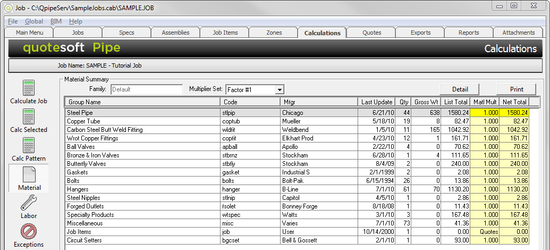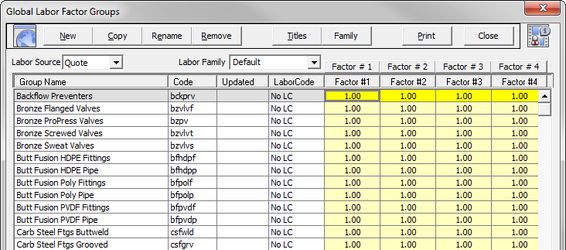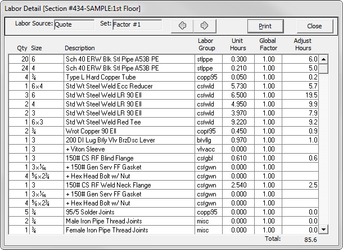12. Reports – Labor Hours Report
To view the Labor Hours Sheet, click on on the left side of the screen. The Labor Hours screen appears.
The Labor Hours Screen contains the following information:
| Source | (at the top of the screen) the source of labor rates from the Catalog; these can be changed in the Configuration file (see the User Guide) |
| Set | (at the top of the screen) one of four sets of labor factors from the Global Labor Factors Table |
| Spec | the name of the Spec for this Section |
| Zone | name of the Zone for this Section |
| Blueprint # | Blueprint number for this spec and zone |
| Notes | Notes for this Section |
| Mult | the Multiplier (set up under the Zone Info header info) for this Section, reflecting the number of times this section occurs or is repeated. |
| Base Hours | the total hours for all items in the takeoff for this Section based on the source labor rates multiplied by any per item (correction) factors (PIF) applied in takeoff (total of Base Hours is at the bottom) |
| Adjust Hours | the total net hours for all items in the Section based on the source labor rates multiplied by the factors in the “Set” shown above (total of Adjusted Hours is at the bottom) |
| Job Factor | an editable cell that allows the user to further factor labor for this section (the Job Factor for all Sections is at the bottom) |
| Job Hours | total hours of the section based on Adjusted Hours multiplied by the Job Factor; note that the user can edit this cell by typing in the job hours wanted for this section, which then adjusts the job factor accordingly (total of Job Hours is at the bottom) |
Features of the Labor Hours Sheet are as follows:
- The discount set can be changed by clicking on the Set name and selecting the appropriate set.
- Both the Job Factor and Job Hours can be adjusted by clicking on the appropriate box and keying in either a new factor or the total hours. The Job Factor is always 1.0 unless changed on this screen. This factor can be adjusted upward or downward to reflect job conditions. The Job Hours can also be changed by overriding the quantity of hours. When either value is adjusted, the other is automatically recalculated. Total values at the bottom of the screen are also revised.
- Assemblies are broken out and listed under the zone in which they were used in takeoff.
An itemized list of the items contained in each Section can be viewed by clicking on the Section and then on or by clicking twice on the section. For our example, double click on Section #10. The Labor Detail Screen appears.
The Labor Detail Screen shows the name and number of the section across the title bar and also contains the following information:
| Labor Source | (at the top of the screen on the left) the source of labor rates (i.e MCAA, PHCC, Quote, User) from the Catalo; these can be changed in the Configuration file (see the User Guide) |
| Set | (at the top of the screen in the center) one of four sets of labor factors from the Global Labor Factors Table |
| Qty | total piece count or footage of items in this Section |
| Size | size of the item |
| Description | name of the item as it appears in the Catalog |
| Labor Group | a reference code for the Labor Factor Group |
| Unit Hours | unit hours based on using the source labor rates multiplied by any per item (correction) factors (PIF) used in takeoff. |
| Global Factor | a multiplier of the unit hours from the Labor Factor Group, as selected from the Labor Factor “Set” listed above |
| Adjust Hours | the net hours of the quantity of items shown based on the source labor rates and the Global Labor Factors (the total of all Adjusted Hours is at the bottom) the values on the Labor Detail Screen do not reflect any Job Adjustments on the Labor Hours Screen |
©2022 ConstructConnect, Inc. All rights reserved.