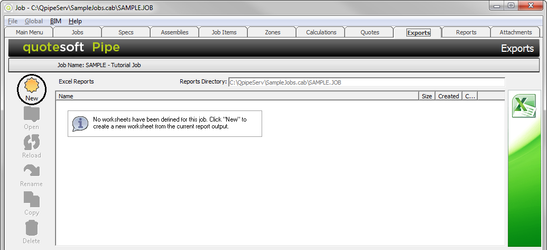13. Excel Export
The results of any calculation from QuoteSoft Pipe can be downloaded into our Excel Workbook (Spreadsheet). This allows for the addition of all other items as required to complete the estimate, such as equipment and fixture pricing, subcontractor pricing, equipment rental costs, and so on. This spreadsheet was developed with the flexibility to suit the needs of most any contractor. However, if desired, a contractor's existing Excel spreadsheet can be modified to receive data from the QuoteSoft Pipe estimating system.
- To access the spreadsheets, click on the Excel Export tab.
- Click New on the left side of screen to create a new spreadsheet. The following screen appears.
- Next, make sure -=FINAL_ESTIMATE=- is highlighted on the Format picklist on the right hand side. (It should be the first one listed and, therefore, already selected).
- In the Name field, type Final – Bid Day. Then click OK to export the information to Excel.
The Workbook contains twelve spreadsheets. In general, yellow highlighted cells are for user entry, while other cells are protected to avoid accidental override of formulas. Entries can be typed in or formulas can be used, if desired. Pages are set up for easy printing, or you can print the entire Workbook under the print options. (The actual printout of the pages for the sample job are shown on the page following the description.)
Bid Recap Sheet (Recap tab)
The Bid Recap Sheet contains totals from other sheets in the workbook and has space to add final costs to the estimate. Following is a brief description of some of the ranges of cells and formulas on the sheet.
| Material & Lab | Material dollars and Labor Hours for Pipe, Fittings, Valves, etc, are automatically transferred from the Summary sheet (accessible from the Summary tab at the bottom of your screen) into the Recap sheet of the Workbook. The Labor Rate is read in from the Labor sheet. The Labor $ are the Hours multiplied by the Labor Rate. The Total represents the sum of the Materials and Labor $. |
| Equipment, Fixtures, Specialty, Other | Job items that have a report category of Equipment, Fixtures, Specialty, and Other each have their own Spreadsheet (tab). Material and Labor Hour totals are automatically transferred from each sheet into the respective cells in the Recap sheet of the Workbook. The Labor Rate, Labor $, and the Total are calculated as described for Material & Lab above. |
| G & A Labor | Labor hours and costs are automatically transferred from the first three sections of the G & A Spreadsheet into these cells. These are labor items that not factored into takeoff items, such as Label & Tag, Travel Pay, Mobilization, etc. |
| Sales Tax | Sales tax adds the proper % tax for materials and is editable. |
| G & A Equip & Other # | Costs are automatically transferred from the G & A sheet into the Recap Sheet (to these two cells, highlighted in blue) after quantities are entered in the G & A sheet. These are items that are costs to the job but are not taken off of the Blueprint in takeoff, e.g. Office Trailer, Crane Rental, Scissors Lift, etc. |
| Subs # | One total price for Subcontractors will be transferred from the Subs sheet of the Workbook. The Subs spreadsheet is designed to select the lowest bid from each trade. A contractors existing Subs spreadsheet can easily be used to replace this one. |
| Add/Deduct | This cell is editable and offers a place for user to add or deduct from the total price before applying overhead and profit. |
| Overhead | Percentage can be entered and the overhead will automatically be calculated as a percentage of the previous Sub Total costs. |
| Profit | Percentage can be entered and profit will automatically be calculated as a percentage of the sum of the previous Sub Total and Overhead costs. |
| P & P Bond | Performance & Payment Bond for the total job will appear on this line, if applicable. The formula is listed several lines below the BID PRICE and will automatically calculate if the user types a “Y” in the yellow cell. (See note below) |
| BID PRICE | The sum of the previous Total and Bond. |
NOTE: The Recap. Bid Form, Subs, G & A, and Labor spreadsheets can be edited and saved with a user’s preferences (sales tax, overhead %, profit %, P & P bond rates, etc) and stored as the template format to be used for future estimates.
Labor Rates (Labor tab)
The Labor Rates sheet is for the entry of labor rates and crew make-up for labor on the project.
Labor rates for Plumbers and/or Pipe-fitters can be entered in the Rate column, next to the appropriate class, such as Journeyman. These rates can include taxes, insurance, fringe benefits, etc., as desired. The make-up of a crew for a particular job can be entered in the Crew column to provide an average labor rate for the project, which is shown at the bottom of the Rate column. This average rate is transferred to the Bid Recap Sheet.
Other labor rates can be entered next to the class of labor described. Additional labor classifications can be added at the end. Some of these labor rates have been transferred to the Other Job Costs sheet.
Summary (Summary tab)
This Summary sheet is downloaded from the QuoteSoft Pipe program. Making alterations to this sheet is NOT recommended. Instead, any changes to the takeoff can be made in the QuoteSoft Pipe program, re-calculated, and reloaded into the Excel spreadsheet. The totals from this sheet are transferred to the Material & Lab on the Recap Sheet.
This sheet is headed by the Company Name, Job Name, Material Set, Labor Set, and Run Date (& time), which are also downloaded from the QuoteSoft Pipe program.
This sheet is equipped with a sort key, which allows the takeoff to be sorted by Section, Spec, Area, and Material Group. This allows for viewing of the data in several ways for adjusting the estimate or job costing.
To select the criteria by which you would like the Summary Sheet to be sorted, click on the , and make the selection from the list.
Contents of the Summary sheet are shown in the columns, similar to those shown on the Material Costs Sheet and the Labor Hours Sheet in the QuoteSoft Pipe program. Note that both materials and labor are shown on the Summary sheet.
Detail (Detail tab)
This Detail sheet is also downloaded from the QuoteSoft Pipe program. Making alterations to this sheet is NOT recommended. Instead, any changes to the takeoff can be made in the QuoteSoft Pipe program, re-calculated, and reloaded into the Excel spreadsheet.
The sheet is headed the same as the Summary sheet. It also has a sort key, to generate a detail list by Section, Spec, Area, or Material Group.
Contents of the Detail sheet are shown in the columns, similar to those shown on the Material Detail Sheet and the Labor Hours Detail Sheet in the QuoteSoft Pipe program. Note that both materials and labor are shown on the Detail sheet. The information on this sheet does not automatically transfer to any other spreadsheet sent with this program, so changes here will not alter your Recap sheet. Any changes made to cells for price or labor will be reset if the user selects a new sort from the sort key shown in cell D6.
Exception (Exception tab)
This Exception sheet is also downloaded from the QuoteSoft Pipe program. Making alterations to this sheet is NOT recommended. Exceptions should be rectified in the QuoteSoft Pipe program as these items will not be exported into Excel.
©2022 ConstructConnect, Inc. All rights reserved.