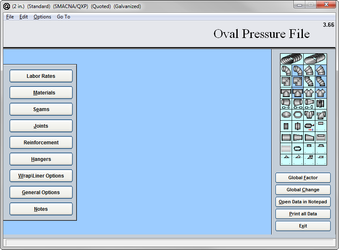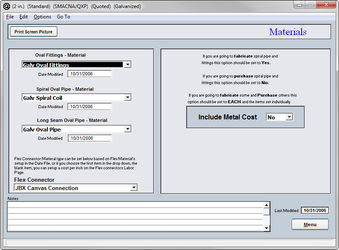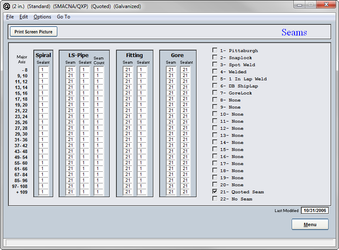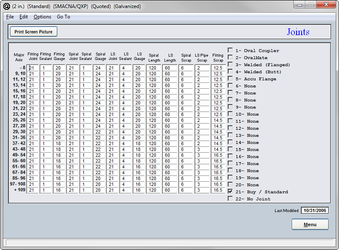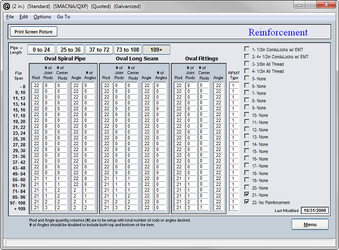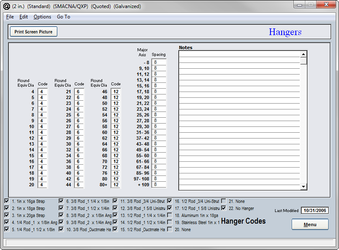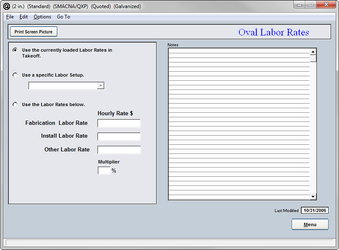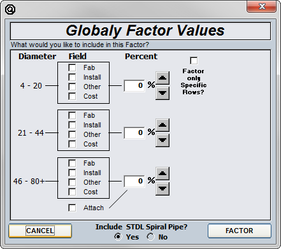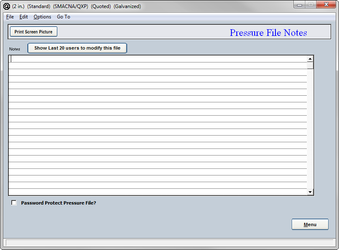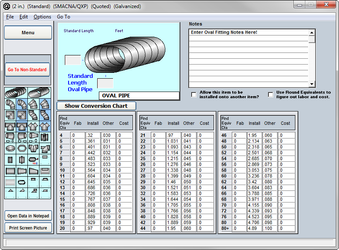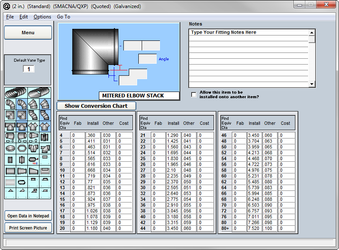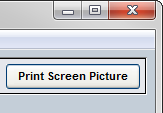07. Oval Pressure File
The oval pressure file is where you set the default duct and fitting construction standards for your flat oval pipe and fittings. It also contains the base “Item” labor for fabrication and installation and drawing (Other Labor) of the items.
The base fabrication labor includes entering the item into a plasma, burning, labeling, braking beading, cross braking, rolling, and assembly.
The base installation labor includes, loading, transporting, unloading, and placement in final location, installation to system.
The base other labor includes, labor for submittals, shop drawings, O & M’s. The information that had been input into the data file is drawn into the pressure files for you to select the data code to be used.
This data will ensure that the pressure file will be providing the default gauge, joint, hanger, etc. information to the program in order to ensure proper automatic selection during takeoff.
Materials
The materials that were established in the Data File are used here to select the material your flat oval pipe will be constructed out of. This is crucial to ensure that the proper material weights and calculations are being used.
- Oval Fittings
The material that is to be used for fabricating oval fittings. - Spiral Oval Pipe
The material that is to be used in the fabrication of oval spiral pipe - Long Seam Oval Pipe
The material that is used in fabricating long seam oval pipe.
If you fabricate your oval pipe and fittings the include materials cost option should be set to yes. If you are going to purchase the pipe and fittings, then you should select no.
If you are going to fabricate some and buy some, then you should set this option to each. This way the FABshop will check to see if you have checked the include metal cost box on each individual item
Seams
The seams that were established in the Data File are to be used here when selecting the proper seam for the major axis of the pipe.
- Major Axis
The flat of the pipe, the longer dimension. - Spiral Sealant
The sealant that is to be used on the seam of the oval pipe. - LS-Pipe
- Seam
Which seam that is to be used for the long seam pipe.
- Sealant
The sealant that is to be used on the seam for long seam pipe.
- Seam
- Fitting
- Seam
Which seam that is to be used for the fittings.
- Sealant
The sealant that is to be used on the seam for fittings.
- Seam
- Gore
- Seam
Which seam that is to be used for the gores.
- Sealant
The sealant that is to be used on the seam of the gores.
- Seam
The field that is off to the right will list the sealants and the seams that are available from the Data File when you click into either of the columns. The check boxes must be checked to list the alternates in the takeoff drop down menus. If you wish to type notes in this area simply click into it and the seam and sealant information will be removed and a blank notes field will be seen.
If you wish to change an entire column to one number it is done simply by clicking on the column heading, whether it be Seam or Sealant. This will bring up a dialog box asking what number you wish the entire column to be changed to. Enter in a value and the column will be changed appropriately.
Joints
Enter the default (standard) joint code you want applied for this oval construction standard (pressure file) This enables the specific oval joint for each size pipe or fitting to be automatically selected and calculated on your pipe and fittings, during in takeoff.
- Major Axis
The flat of the pipe, the longer side. - Joint
The code that was applied to the joint in the Central Data File. - Gauge Spiral
The gauge you wish to have the pipe constructed out of. - Gauge LS
The Gauge in which the long seam pipe is to be fabricated out of. - Gauge Fittings
What the fittings are supposed to be fabricated from. - Spiral Length
In inches, the standard length of your spiral pipe. - LS Length
In inches, the standard length of your long seam pipe. - Spiral Scrap
The percentage of material that is scrap when making spiral. - LS Scrap
The percentage of material that is scrap when making long seam pipe. - Fitting Scrap
The amount of scrap created when making fittings.
The area of to the right lists the joints that are available to be used for your oval pipe. This information is being pulled from the Central Data File. You must check which joints you want to be allowed in takeoff as alternates.
To change an entire column to one number it is done simply by clicking on the column heading, whether it be Joint, any of the Lengths or any of the Gauges. This will bring up a dialog box asking what number you wish the entire column to be changed to. Enter in a value and the column will be changed appropriately.
Reinforcement
The reinforcements that are to be used for your oval pipe need to be selected here in order to ensure that the proper reinforcement is used.
- Flat Span
The flattened part of the oval pipe. - Oval Spiral Pipe
- Rod
The code for the rod that was set up in the Central Data File.
- # of Joint Rods
The number of rods at the joint.
- # of Center Rods
The number of rods at the center of the pipe.
- Angle
The code for the angles that was established in the Central Data File
- # of Angles
The number of angles that are to be used.
- Rod
- Oval Long Seam
- Rod
The code for the rod that was set up in the Central Data File.
- # of Joint Rods
The number of rods at the joint.
- # of Center Rods
The number of rods at the center of the pipe.
- Angle
The code for the angles that was established in the Central Data File
- # of Angles
The number of angles that are to be used.
- Rod
- Oval Fittings
- Rod
The code for the rod that was set up in the Central Data File.
- # of Joint Rods
The number of rods at the joint.
- # of Center Rods
The number of rods at the center of the pipe.
- Angle
The code for the angles that was established in the Central Data File
- Rod
- RFMT Type
The type of reinforcement to be used- #1
Angles to the end of the flat surface.
- #2
Angles that overhang the duct and have rods in them.
- #1
- Notes
The notes field off to the right will list the rods and the angles that are in the Central Data File as you click into the corresponding columns. You must check which of each category you wish to have offered as an alternate in takeoff.
If you wish to change an entire column to one number it is done simply by clicking on the column heading, whether it be Rods, Angles or # of rods or angles. This will bring up a dialog box asking what number you wish the entire column to be changed to. Enter in a value and the column will be changed appropriately.
Hangers
The hangers to be used on the oval pipe in this pressure file should be specified here on this page. The hanger systems that were input into the Data File are to be used here.
- Semi-Perimeter
The height plus the width of the oval pipe. - Hanger
This is the code that was established in the Data File. - Hanger/Notes
This field will list the hanger systems from the Data File; this area will also be a notes field if you click directly into it.
Labor Rates
The labor rates that are to be used for other, shop and field categories need to be specified here. If you are going to use something other than what you have established in the Data File than that should be shown here.
If the rates that are listed in the Data File are to be used, simply check the box asking to use those rates.
There is a notes field at the bottom of the page for you to use. You should keep records of any changes that were made.
Global Factor
To globally factor the entire pressure file either up or down by a percentage, simply click on the “Factor” button from the pressure files main menu. Then select whether it is the fab, Install, Other or Cost values that you are wishing to change. It is not recommended to change all of the values at the same time because you will notice that each of the options will need to be lowered or raised a different percentage than the other.
After a choice has been made as to which values are going to be factored, you must then select a percentage. Simply use either the up or down arrows to change the percentages to the desired value.
The option of whether to include pipe should be unchecked for the most part. Generally when you are decreasing or increasing your values, you will notice that the pipe will either need to be raised or lowered by a larger percentage than that of the other fittings. Pipe should be factored separately and manually.
Notes
For notes on the pressure file such as when it was created, why it was created or modified, you should use the notes page. This will help to ensure that the pressure file is not changed or deleted without a record being listed as to why and by whom.
To password protect the pressure file simply check the box below and you will be given two passwords.
- View Password
This password will only allow you to login and view the file. No changes that are made will be saved or applied. - Edit Password
This password will allow you full access to the file.
Pipe Labor
The labor for your oval pipe should be more adjusted to more reflect what your shop could produce. The labor hours for oval spiral standard and non-standard lengths is adjusted in the same manor. Long seam standard and non-standard is adjusted the same as well.
The aspect ratio is the relationship between the height and the width of the duct. That would be width divided by height.
For example:
- 12″ x 12″ pipe would have an aspect ratio of 1 to 1. For every inch in width there is one inch in height.
- 12′ x 6″ pipe would then have a ratio of 2 to 1. For every one inch in height there is two in width or vice versa.
- 12″ x 4″ pipe would then be in the 3 to 1 ratio. For every inch in height there is 3 in width or vice versa.
If upon inspection it is noticed that the entire column, either the fab, Install, Other or Cost column, is high or low by a percentage it is possible to lower or raise the column by a percentage. Simply click on the word fab, Install, Other or Cost. This will then bring up a dialog box asking you what factor would you like to use. Type in the percentage that is desired (in whole numbers only) and the column will then be changed either up or down whichever is required.
If you wish to print out the entire page in text form simply click on the “Print” button and the entire page will be viewed as a text document and ready for you to print or save on disk.
If you wish to view any other fitting or the non-standard lengths duct page simply click on the icon or button of your choice.
Fitting Labor
The labor for all of the oval fittings will need to be inspected and adjusted to more reflect that of your own labor hours. This will ensure the proper calculations are to be made by FABshop.
Six fittings on the palette will have a dark blue background. This is to indicate which are turning the “hard way”. These fittings will obviously have a longer fabrication period as well as a larger installation factor. The costs of these fittings will generally be larger as well.
The aspect ratio is the relationship between the height and the width of the duct. That would be width divided by height.
For example:
- 12″ x 12″ pipe would have an aspect ratio of 1 to 1. For every inch in width there is one inch in height.
- 12′ x 6″ pipe would then have a ratio of 2 to 1. For every one inch in height there is two in width or vice versa.
- 12″ x 4″ pipe would then be in the 3 to 1 ratio. For every inch in height there is 3 in width or vice versa.
If upon inspection it is noticed that the entire column, either the fab, Install, Other or Cost column, is high or low by a percentage it is possible to lower or raise the column by a percentage. Simply click on the word fab, Install, Other or Cost. This will then bring up a dialog box asking you what factor would you like to use. Type in the percentage that is desired (in whole numbers only) and the column will then be changed either up or down whichever is required.
If you wish to print out the entire page in text form simply click on the “Print” button and the entire page will be viewed as a text document and ready for you to print or save on disk.
If you wish to view any other fitting or the non-standard lengths duct page simply click on the icon or button of your choice.
If there is a need to print out a text copy of the pressure file click on the “Print All Data” button from the main menu of the pressure file. Select “Yes” to confirm printing. WARNING this will print the screens and data from all pages in your pressure file. 40+ pages.
To print the data only click on the “Open Data in Notepad” button. QuoteSoft Duct will export the data to Windows Notepad program and allow you to browse the data and select the data to print.
To print an individual page click on the “Print Screen Picture” button located on each input screen.
©2022 ConstructConnect, Inc. All rights reserved.