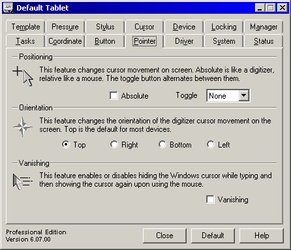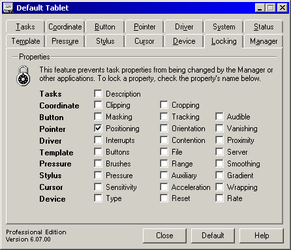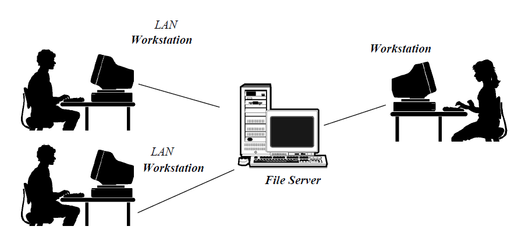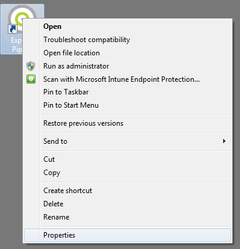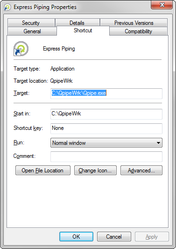01. Installation
This system requires the following hardware and software components:
- 2.80GHz processor speed
- 8 GB of RAM (16 GB recommended)
- Hard drive with at least 200 GB of available disk space
- Monitor resolution 1920 X 1080
- Microsoft® Windows® 7 Pro, or 10 Pro
For a full list of System Requirements please click here.
QuoteSoft Pipe Base System – New Install
To install the QuoteSoft Pipe base system, please call a Quote Software Technician at 458-207-0551. If you must install before or after regular business hours, please perform the following steps.
Workstation Installation
To install the Workstation portion of the QuoteSoft Pipe program, you need to know the location of the QpipeServ folder that contains the data files that you would be using. Most commonly, this folder is located in C:\Program Files\. However, if this is a networked installation, the QpipeServ folder may be located on your network. You should contact your network administrator for information on the exact location of this file.
Once you have located the QpipeServ folder, follow these steps:
- Find the Installers folder (C:\Program Files\QpipeServ\Installers) and locate and double-click the file labeled QXP Piping Workstation.exe.
- To install to the default folders, click Next each time it appears. When the Finish button appears, click it to finish the installation. You should now have an Express Piping icon on your desktop.
Digitizer Tablet
QuoteSoft Pipe supports input from most large-format digitizing tablets (such GTCO) that have Wintab-compliant drivers. Depending on the type of tablet you are using, you may elect to use the manufacturer's supplied drivers or optional Virtual Tablet Interface drivers from Digitizer Technology Company. The following steps outline how to configure both the Virtual Tablet Interface and GTCO TabletWorks drivers for best use with QuoteSoft Pipe.
Virtual Tablet Interface (Optional)
QuoteSoft Pipe is compatible with software from Digitizer Technology Company, which supports a wide range of new and existing digitizer tablets. If you intend to use the Virtual Tablet Interface drivers, you must first install the driver software. Once successfully installed, it is recommended that you configure the mouse pointer for relative positioning by unchecking the Absolute option (Pointer tab) and locking it by checking the Positioning option (Locking tab).
This configuration allows the digitizer cursor to “double-up” as both a mouse and a cursor, reducing the amount of motion required while using the system.
Shared Data Access Over Local Area Network (Optional)
QuoteSoft Pipe supports workgroup configurations where multiple personal computers share access to a common set of job data (typically located on a file server that is accessed over a high-speed local area network.) This feature not available in Pipe LT.
If you wish to run in this shared access configuration, perform the following steps:
- Install QuoteSoft Pipe on each workstation as described in Section 1.1. Make certain that each workstation is fully operational before proceeding.
- Copy the QuoteSoft Pipe database directory (normally C:\Qpipe) onto the central file server from one of the workstations. You can use the Windows® Explorer program to do this by dragging this folder and dropping it onto the drive letter associated with the file server.
- On each workstation, modify the QuoteSoft Pipe desktop icon to reference the newly created folder on the central file server. Do this by using the right mouse button to modify the properties of the QuoteSoft Pipe icon as follows: For example, if your file server is referenced as drive E:, modify the QuoteSoft Pipe properties as illustrated (additional information is highlighted).
- (Optional) You may delete the local database directory (C:\Qpipe) from each of the workstations to free up disk space.
Please note the following regarding the use of QuoteSoft Pipe in a shared access configuration:
- Shared Access to Data
In a shared access configuration, QuoteSoft Pipe performs file locking to insure that only one workstation is performing updates on a specific Job. Periodically, you may receive a message indicating that a Job is in use by another workstation. This is normal and serves to protect the integrity of the QuoteSoft database. Additionally, if any user is currently updating a Job, the database will be locked from updates (preventing accidental changes to data in the middle of a takeoff or recalculation.) It is strongly recommended that all database and/or program updates be performed after-hours when using the shared access configuration.
- Performance
QuoteSoft Pipe maintains a large amount of information in the database and the shared access performance will be heavily influenced by the speed of the Local Area Network (LAN) and central file server. It is strongly recommended that the shared access configuration only be used with LANs that provide a minimum of 10Mbit (mega-bit) transfer rates!
©2022 ConstructConnect, Inc. All rights reserved.