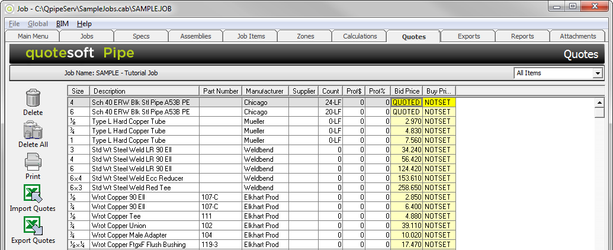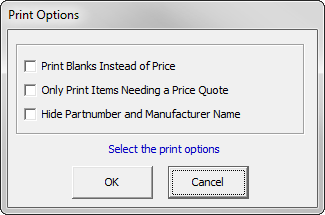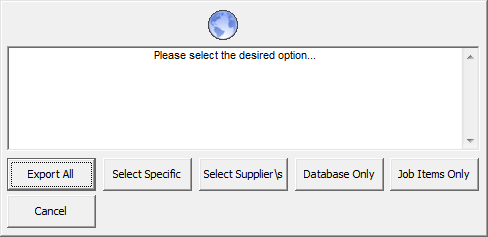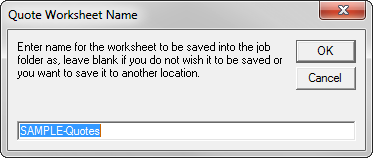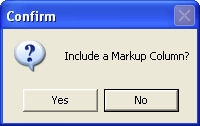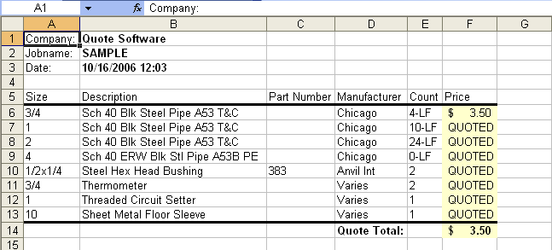11. Quotes Tab
The Quotes tab is where any Job Item that you set up with a price of Quoted will show up. In addition, any item that you changed from Database pricing to Quoted will show here as well.
The Quotes report shows the Size, Description, Part Number, and Manufacturer from the Database for each item. Enter prices for the appropriate items in the Net Price column by keying in the price of the item where the box is highlighted. Move from item to item by clicking on the item or using the arrow keys on your keyboard.
In the list above (Descriptions), there is a combination of Job Items and Database Items. Contractors, because of bid day time constraints, want to put all their pricing for Equipment (which is often job items) directly into Excel. The rough-in item prices will be collected from the supplier.
Printing Quotes
The Quote report has three Print Options. To view them, click .
- The first option prints blanks instead of prices for all items in the list. This option could be used to send to suppliers for price quotes.
- The second option only prints those items where the Net Price is shown as QUOTED. (Any item can be changed to QUOTED by clicking on the price and entering a Q.)
- The third option hides part number and manufacturer information (this should be preferred).
The output from the print command is suitably designed for faxing to your supplier. Note that every time that changes are made to the Quote report, the job will require Re-Calculation.
Importing Quotes
You can import quotes from another spreadsheet. On the Quote report, click . A window appears where you can select another Excel workbook from another job.
Exporting Quotes
You can export quotes to another spreadsheet. On the Quote report, click .
A window appears asking what you would like to export.
You can choose to export ALL quoted items, select which items from a list, only Database items, or only job items.
When you select ALL, a window appears asking you to name your worksheet.
After naming the worksheet, a window appears asking if you would like a “markup column” added to the Excel file.
After answering the question, an Excel worksheet appears. The items you selected appear on the worksheet.
Most likely, you will change the Quoted price. Type in the Prices. Close and save your changes. When you are ready, click . Select the name of the worksheet where you just made the price changes. The system imports the Excel information back into the QuoteSoft Pipe program.
Since you added new pricing, you need to recalculate the job. Click on the Reports tab. Touch . Notice the new prices.
©2022 ConstructConnect, Inc. All rights reserved.