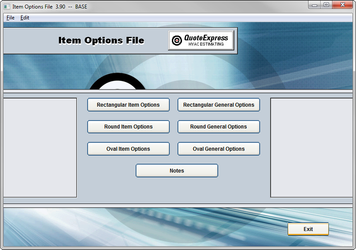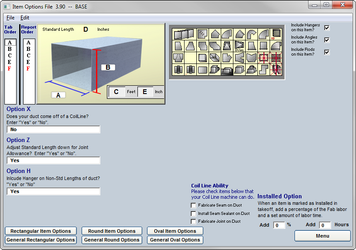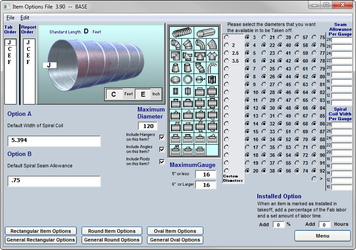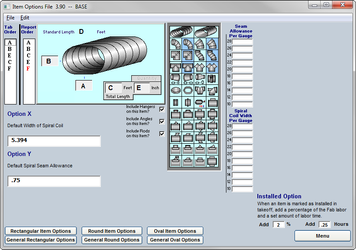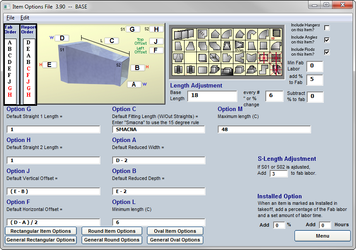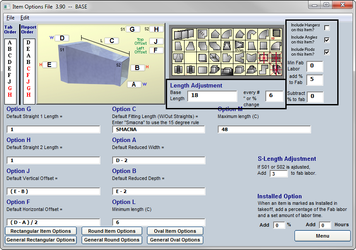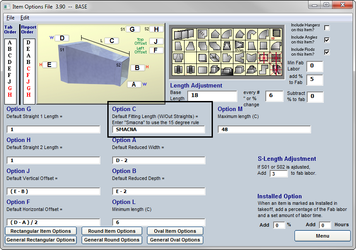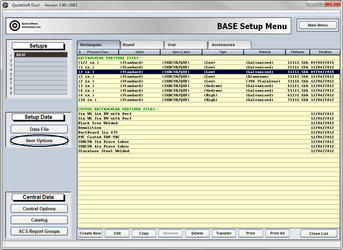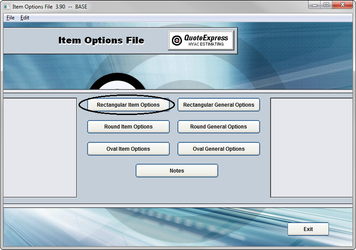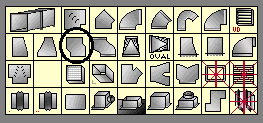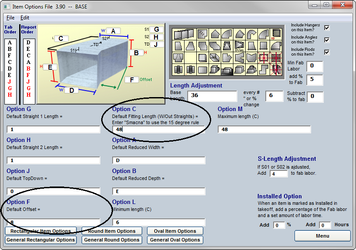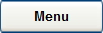08. Item Options File
The Item Options File will allow customizations to the defaults for all your items. For example, you can input a default throat length for your Rectangular Elbows of 6 inches.
You can also make changes to the defaults for transition lengths, offsets, and automatic labor adjustments for longer than average items such as transitions or square to rounds.
The Options section has been divided into Item and General Options. The item options will change defaults and standards for specific items. The General Options will affect all items of a type, such as Rectangular, Round, or Oval.
Item Options
Rectangular Item Options
Using the 2way Transition as an example, this section will explain some of the options available. Understanding the options for one item will help you better set up the others.
After you enter a dimension, length, offset, or height in the proper field for this item, the cursor will automatically move to the next field. This is called the Tab Order. You can adjust this order simply by clicking and dragging the letter up or down on the list. This will reorder the enter tabbing and allow you to speed up your Takeoff process. To have the Tab Order skip a field altogether, simply right click the letter and it will turn RED which will show that the item is being skipped.
The order in which you enter the dimensions of the item might be different than what you wish to have listed on a report. The Report Order will allow you to align the dimensions in the order you wish for the reports.
The Length Adjustment will allow you to have the program make an automatic increase to the items Fab labor if the default length grows.
The labor that you have set up in the Pressure Files for fabrication (the item Fab labor) is for an item of default length. For this item, you would enter in your default length of transition into the Base Length field. Then specify the number of inches in growth before modifying and then finally the percentage to increase the Fab labor. You can have the program decrease the Fab labor as well simply by inputting a negative percentage (-10) and if the item’s length is lessened by the number of inches you’ve stated then the labor will be adjusted.
Option C is the default length of the item. Some of the items will allow you to enter in the word SMACNA to have the length calculated with the 15° rule (keeping the degree of change to a maximum of 15°).
If you would rather use a default length, then replace the word SMACNA with the desired standard length.
Setup Exercises: Item Options File
As an exercise we will make a change to the default setup for the Offset Fitting. We will give it a default length of 48 inches and have it use an 8 inch offset as standard.
Exercise 11: Inputting default length and offset for an Offset Fitting
- From the Setup Menu, click the Item Options button.
- Click the Rectangular Item Options to view all the items available.
- Locate the Mitered Offset on the palette and select it.
- Locate option C and input 48 for the default length.
- Option F can now be set to 8 inches and will always start with that value.
- Click Menu and then Exit to save your changes
©2022 ConstructConnect, Inc. All rights reserved.