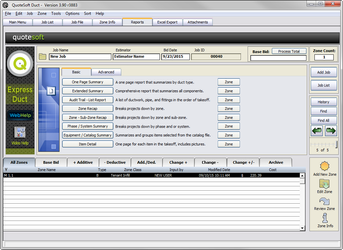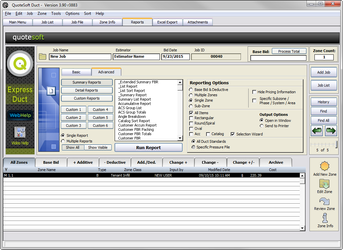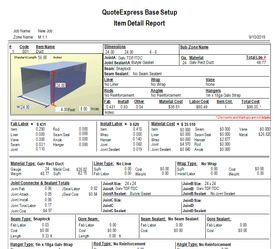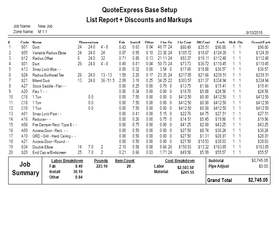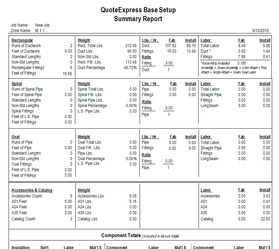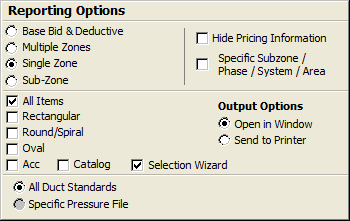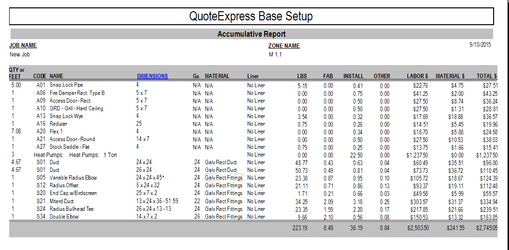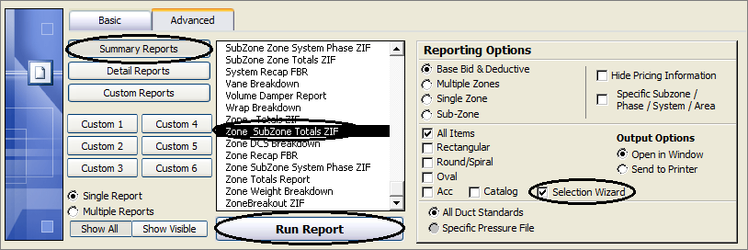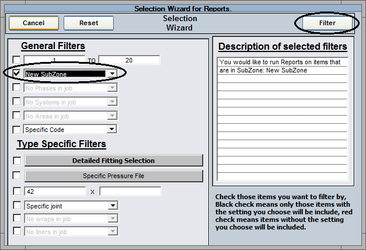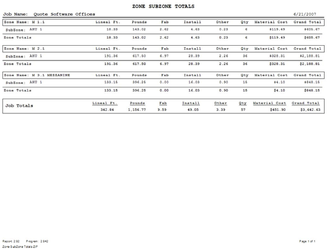11. Basic & Advanced Reports
The program has two level of reports available: Basic and Advanced. The Basic reports are designed to give you the essential information to put your bid together.
If you require more detail than what is available on the Basic reports screen, simply click the Advanced Tab and select one of the Summary or Detail reports to view your data in whatever form you need.
Basic Reports
The Basic Reports page offers the eight simple reports with very little customization available. Each of the reports is listed with a description to the right. The reports are designed to make the information gathering process simple with fewer options.
Simply click the button of the report you wish to view. Each report will open in a preview window with printing options available at the top. These reports will run on the entire job and all items.
Setup Tip! To run the report on a single Zone, select the Zone at the bottom in the Zone List and then click the Zone button to the right of the report you wish to run. The report will only include information from the report and Zone selected.
Advanced Reports
If you require more information than what the Basic Reports offer, switch to the Advanced Tab and elect either the Summary or Detail reports. Summary Reports will give you Subtotals of the information on your Job, while Details will give you line item information. For example, the Hanger Breakdown Summary will give you the total length, labor, and material cost for a particular Hanger type while the Hanger List Detail Report will list every item and what hanger system was used. If you would like to see subtotals of the hangers on the job, run the Hanger Breakdown. If you are getting all-thread and angle reported to you and would like to know on which items it is being used, run the Hanger List Report.
The Advanced Reports have Reporting Options that can aid in extrapolating specific data from your job. These options will allow you to select which Zones, SubZones, and item types you wish to include in your report run. Having the ability to dissect the data in a very detailed format will allow you to put together a more precise estimate.
Three of the Advanced Reports are Accumulative Report, Zone Subzone System Phase Recap, and Zone Weight Breakdown.
The Accumulative Report will sort through the job based on the selection you have chosen in the Reporting Options and add all like items together. For example, you will get total feet for all flex duct per diameter, snap lock and spiral pipe and any other item with a length. The report will also give you total quantities for items such as Fire Dampers, GRD's, Register Boxes, and all other items.
Setup Tip! To run the report with all pricing and labor hours hidden go to the Settings Tab, check Hide Pricing, run your reports and the information will be hidden from view.
Setup Exercises: Basic & Advanced Reports
This exercise will explain how to run a report pulling information on one specific SubZone from all Zones in the Job. For this operation, we will use the Selection Wizard, which will allow you to run one report and see all of the SubZones data from each of your Zones.
Exercise 15: Using the Report Selection Wizard for a SubZone report
- On the Reports Tab select the Summary Reports to the left of the list of reports.
- Scroll down in the list and select the Zone SubZone Totals ZIF report.
- Under Reporting Options, select Base Bid & Deductive, All Items, and the Selection Wizard.
- Click the Run Button.
- Once the Selection Wizard opens, check the box for SubZone and select the specific SubZone you’d like to report.
This same operation can be performed to report a specific joint type, liner type, specific system such as supply, or any other category. - Click the Filter button.
- The report that will come up will include the entire SubZone you selected separated by each Zone. This report will allow you to see what Zones contain a specific type SubZone, System, or even item type.
©2022 ConstructConnect, Inc. All rights reserved.