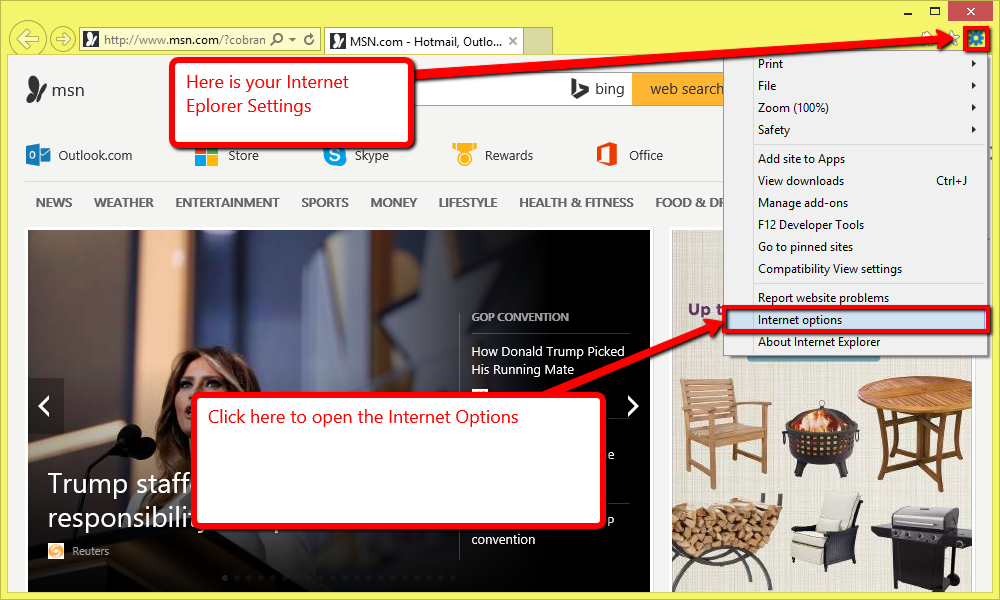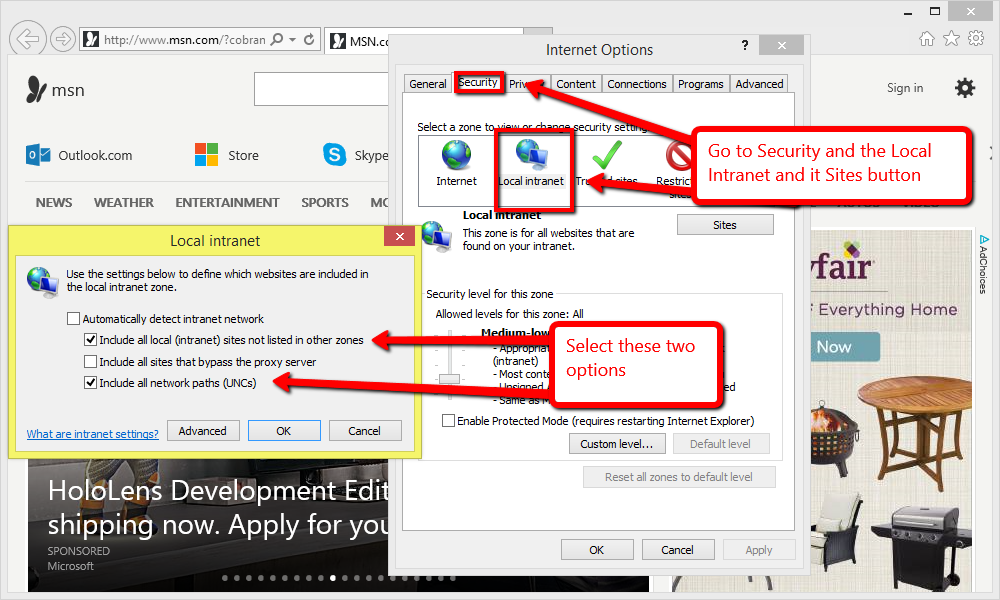To open any link in a new tab, preserving your position in the current article, just hold down the <CTRL> key on your keyboard before clicking the link or click using your mouse wheel.
Help Forms Hang with Windows
PlanSwift updates and downloads freezing on the "Help Forms" splash screen
This problem has been linked to Windows 7 and PlanSwift versions 10.1 and above.
While the problem is still under investigation, changing properties in Internet Explorer may help resolve this issue and help the program start up correctly.
YOU MUST USE INTERNET EXPLORER! Changing Chrome or Firefox or even Edge will not have the intended effects.
Here is a step-by-step guide to fixing the problem:
1. Open Internet Explorer and go to Settings: this is usually a gear button on the top right-hand of the page. Click on Internet Options and that should open up a new screen.
2. In Internet Options go to the Security tab. In Security go to Local Intranet and click the Sites button. This will open a new screen. Make sure Automatically detect intranet network is unchecked. Then un-check Include all sites that bypass the proxy server and leave the other checked.
3. You now should be able to start PlanSwift without the Help hang. If you still experience problems please call PlanSwift Technical Support at 888-752-6794 Ext. 2.
Copyright 2023 ConstructConnect