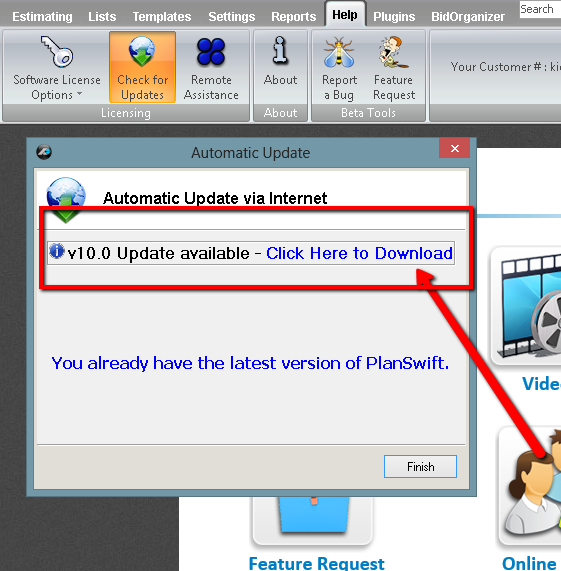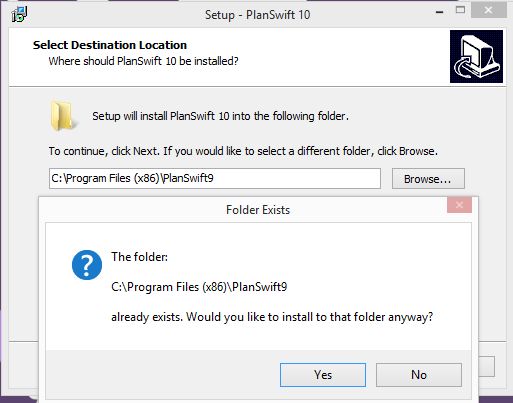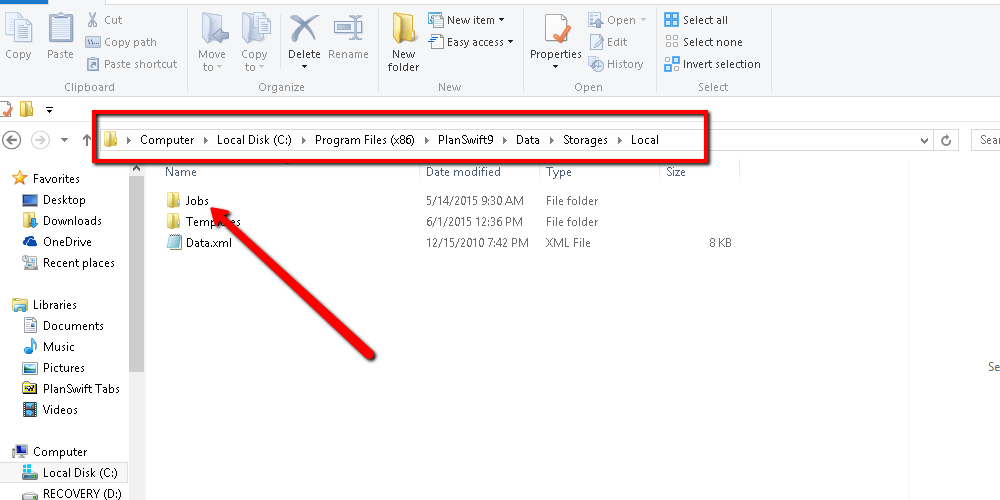To open any link in a new tab, preserving your position in the current article, just hold down the <CTRL> key on your keyboard before clicking the link or click using your mouse wheel.
Error Message Updating to PlanSwift 10 from 9.5
If you are receiving an error message from PlanSwift 9.5 when attempting to update to PlanSwift 10.0; it is because you need to run a full install of PlanSwift 10. We have changed the check for updates version to show a link to the download for PlanSwift 10. You should now see a screen that looks like this:
This should start a download for the PlanSwift 10 installer .exe file. You can also click here to download the latest version of PlanSwift as well.
Caution: Best practice is to back up before updating just in case something goes wrong. If you can, make a copy of your data folder from PlanSwift 9, C:\Program Files (x86)\PlanSwift9\Data and save it somewhere safe!
If you want to install over top of the PlanSwift 9 directory, you can do so. This option will use all your old jobs. Just make sure you have the directory set to where you installed. Below is a screenshot showing the default location that PlanSwift installs to and a prompt asking to over-write.
If you choose to install to a new directory, you can easily put your jobs in PlanSwift 10 just by copying over your jobs using File Explorer. Navigate to C:\Program Files (x86)\PlanSwift9\Data\Storages\Local, copy the jobs folder, then you can merge it into the jobs folder on the PlanSwift 10 install,
C:\Program Files (x86)\PlanSwift10\Data\Storages\Local.
(Notice the only difference by the default installs are the "9" and the "10" after PlanSwift.)
Related content
Copyright 2023 ConstructConnect