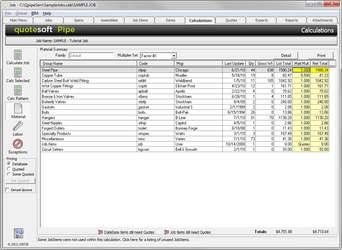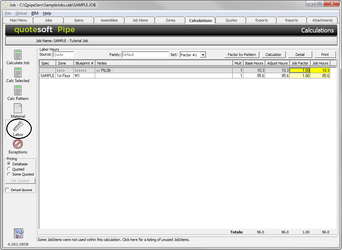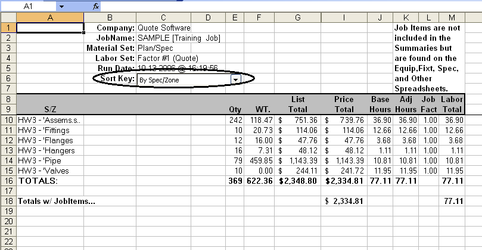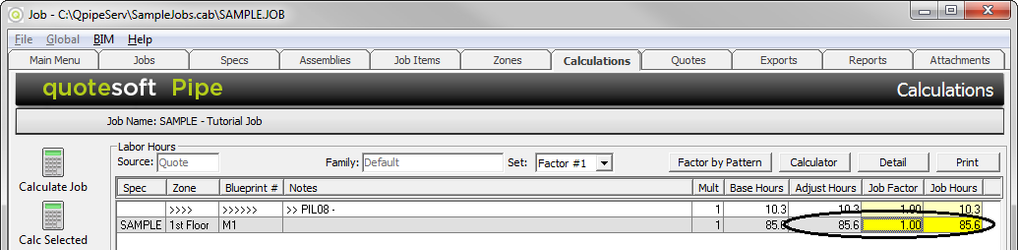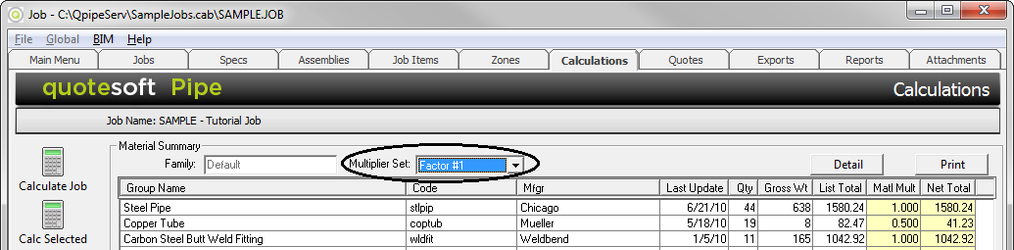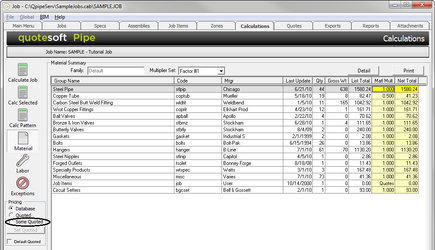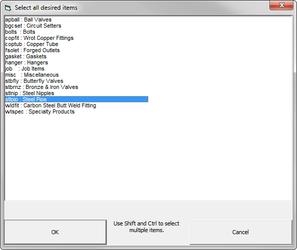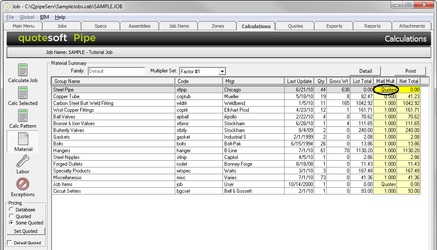09. Calculations
This will be a walkthrough of getting your takeoff information into reports for pricing and labor.
QuoteSoft Pipe has a variety of reports to help you build an accurate estimate of a project. These features allow you to calculate, make price and labor adjustments, etc.
The Calculations section will take approximately 30 minutes.
Exercise 40: Creating the Material Summary Report
You have visited the Calculations tab several times while reviewing the Flow Charts. In the following exercises, you will manipulate both the Labor, Material Totals, and moving items from database pricing to Quoted pricing.
- Once the Takeoff is complete, click on the Calculations tab.
- Click . The system pulls the appropriate information from various parts of the program and creates all the reports.
- The Material Summary Report appears.
Exercise 41: Adjusting the Labor Hours Report
- Click on the left side of the screen.
The yellow fields allow you to modify your labor by Zone and Assembly breakout. You either can do it internal in the program at this screen or you can change it later in the Excel report. The following screen shows the Excel report. Use the Sort Key to change how you want it sorted.
NOTE: If changing of the job factor is desired within the spreadsheet, Quote Software’s Consulting Group can customize your spreadsheet. - On the Labor Hours screen, click on the Job Factor title for the Fittings. Type in .5.
- Click on the Job Hours title for Fittings and type in any number you would like. Notice the multiplier changes.
Exercise 42: Adjusting Multipliers on the Material Summary Report
You can adjust multipliers globally and by group name.
- Go back to the Multiplier Summary by clicking on .
- Click on the Multiplier Set box. A pulldown list appears.
- Select ChangeOrd. Notice the multiplier changed.
- Change it back to Plan/Spec.
QUESTION: Is there a place to pre-set the Material Multipliers so it will default to ChangeOrd every time?
ANSWER: ________________________________________________________
Exercise 43: Changing Items from Database Pricing to Quoted
On the screen below, under Matl Mult column, everything is using Database pricing except for the Job Items. There are times when you want to go out to your suppliers for pricing. Here’s how you can change from database pricing to being quoted.
NOTE: To review your current list of Quoted items, click on the Quotes tab.
Today, you are going to change the Material Multiplier for Steel.
- Click on the dot next to Some Quoted.
- Touch Add.
- Select stlpip : Steel Pipe. (The list is alphabetical.)
- Click .
- Touch Close. Confirm with Yes.
- Calculate the job again.
Notice the Matl Mult for Steel Pipe changed to Q for Quoted.
Exception Report
During calculation, exceptions may occur resulting from the takeoff, Spec, or database items. When this occurs, the system will flag the offending takeoff item and continue on with the remaining items.
WARNING! No data for exceptions will be incorporated into the Material Cost Sheet and Labor Hours Sheet until they are resolved.
A list of exceptions and steps required to correct them are found in the Pipe Reference Manual.
To view exceptions, click on the left side of the Calculations screen. Your exceptions will be displayed in Summary form or By Zone based on your preference.
Exercise 44: Creating and Fixing Exceptions
Go to Supplement A for directions on this exercise.
©2022 ConstructConnect, Inc. All rights reserved.