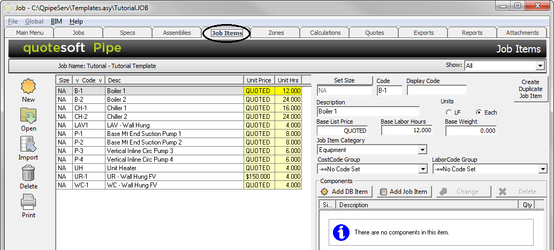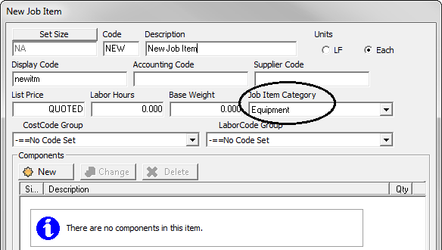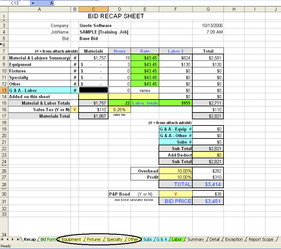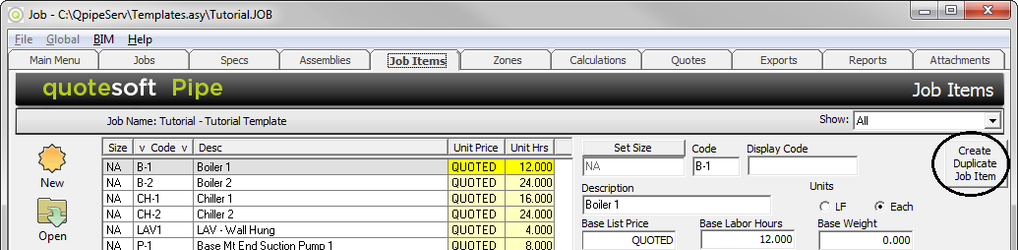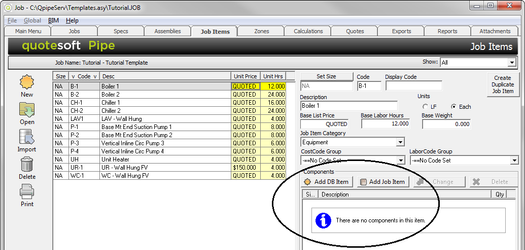06. Job Items
The Job Items store all of your Equipment, Fixtures, Specialty and Other Items. The Job Items also allows you to import your own custom items like Angle Iron Stands and piping and plumbing accessories.
You can either enter the Job Item before takeoff (at the Job Items tab) or while you are in takeoff. Enter Job Items at the Job Items screen if, for example, if you have a list or schedule of items you want added. Enter Job Items at Takeoff if, for example, you find an item on the blueprint that was not scheduled and needs to be added. You will practice adding Job Items in Takeoff later.
The Job Items section will take approximately 15 minutes.
Exercise 29: Adding Job Items Before Takeoff
- Click on the Job Items tab. Click .
- Type the information for the new Job Item. Click . When you get to Takeoff, the Job Items will appear at the bottom of the screen.
You can select where you want the job item to appear at Report time by selecting the Job Item Category. You have a choice of four: Equipment, Fixture, Specialty, or Other.
If you select Equipment on the New Job Item screen, the job item will appear in the Equipment tab on the Excel spreadsheet.
Exercise 30: Copying Job Items from Folders
There may be items that you have already set up in other jobs and you want to copy that item to your new job.
Click on . A screen appears where you can copy from a specific Folder and Job.
NOTE: You can select consecutive items by holding down the Shift key while selecting the first and last items you want to copy. You can select multiple non-consecutive items by holding down the Control key and selecting the items. You can also select all items by selecting .
Exercise 31: Duplicating Job Items
This is a helpful tool if, for example, you set up a Water Closet (called WC-1) and you have 3 more you need to create (WC-2, WC-3, WC-4). You can click on .
Job Item Components
Job Item components are items that you want to tag along with a job item. When you click on in the Components section, the Database Items screen appears. You can access the entire database and assign whatever database item you would like.
©2022 ConstructConnect, Inc. All rights reserved.