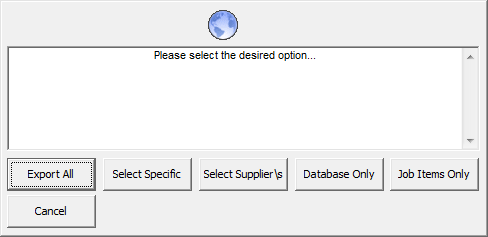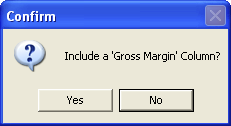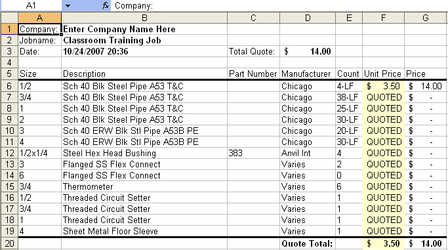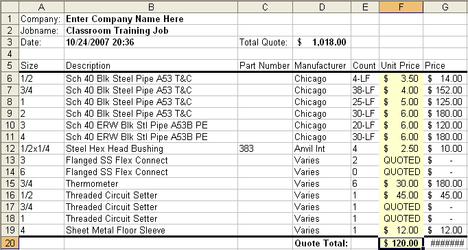10. Quotes Tab
The Quotes tab is where any Job Item that you set up with a price of Quoted will show up. In addition, any item that you changed from database pricing to Quoted will show here as well. Click on the Quotes tab.
In the list above (Descriptions), there is a combination of Job Items and Database Items. Contractors, because of bid day time constraints, want to put all their pricing for Equipment (which is often job items) directly into Excel. The rough-in item prices (which tend to be database items) will be collected from the supplier.
The Quotes Tab section will take approximately 15 minutes.
Exercise 45: Adding Pricing to Quoted Items (Manually)
- Click on the Sch 40 Blk St NET PRICE box.
- Type in $3.50.
NOTE: REMEMBER! This is a per foot price/quantity.
Exercise 46: Adding Pricing to Quoted Items (Through Excel)
- On the Quotes screen, click .
- Click .
- The systems asks what you would like to name the worksheet. Click to accept Quotes. A confirmation screen appears.
- Click . (You will get an explanation from your trainer as to why you should click No.)
NOTE: Email this to your supplier and ask them to update the Quoted price. Have them email it back to you. Use the Import Excel command after you get the file back from your supplier. - For this example, you are going to change the Quoted price. Type in the Prices to match the following screen.
- Close and save your changes.
- When you are ready, click . Select the name of the worksheet where you just made the price changes. The system imports the Excel information back into the QuoteSoft Pipe program.
- Since you added new pricing, you need to recalculate the job. Click on the Calculations tab.
- Touch . Notice the new prices.
, multiple selections available,
©2022 ConstructConnect, Inc. All rights reserved.