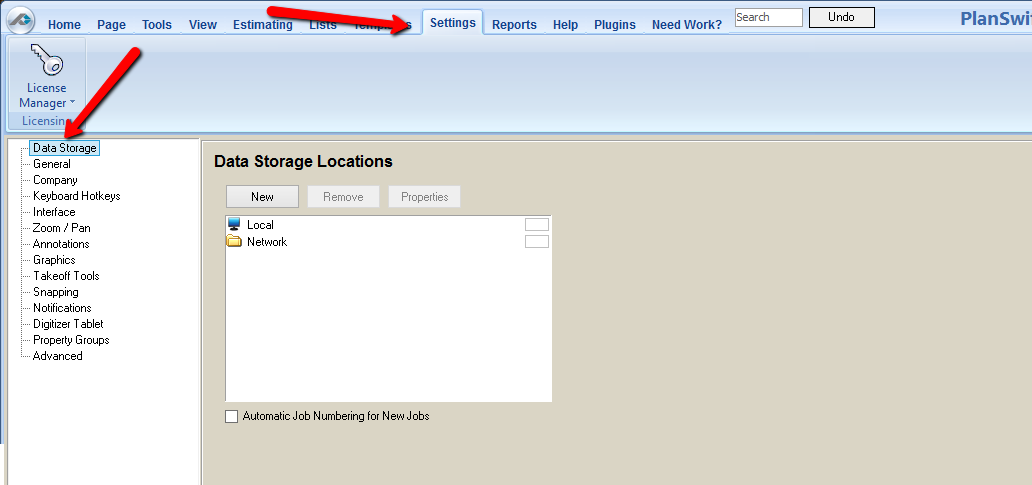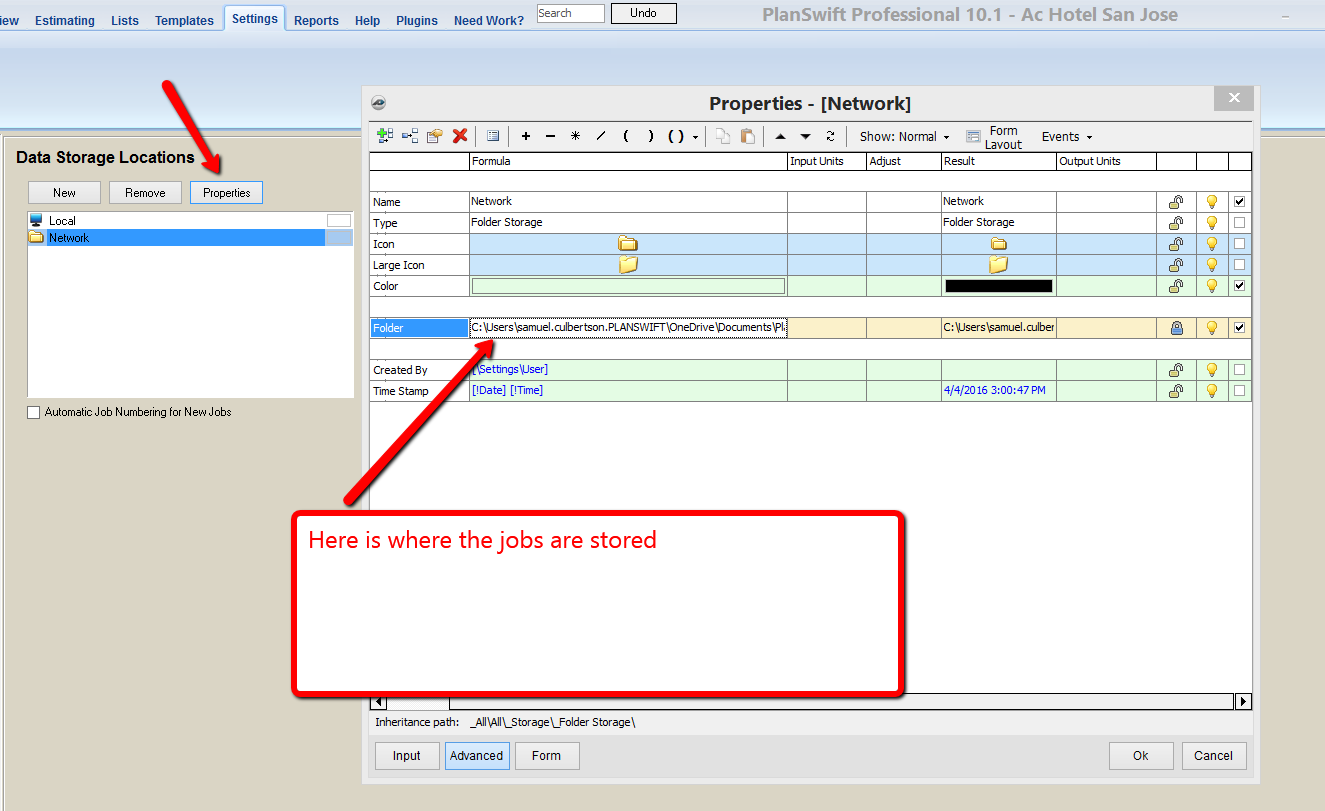To open any link in a new tab, preserving your position in the current article, just hold down the <CTRL> key on your keyboard before clicking the link or click using your mouse wheel.
Data Storage Locations Deleting and Properties
You can change your data storage properties or delete a location from within the Settings tab.
1. Select Data Storage from the list.
2. To delete a location select the location then the Remove button.
3. To add a new location, click on the New button, which will open the New Storage window where you can enter a name for the location and choose a destination for that new location. You can also select a color for the storage.
3. Confirm your choice, then the location will be added or deleted.
4. To see the data location properties, select the Properties button.
5. You can make some changes from the Advanced properties box.
6. When complete, click the OK button to close the box. Any changes you have made will take effect at this time.
Related content
Copyright 2023 ConstructConnect