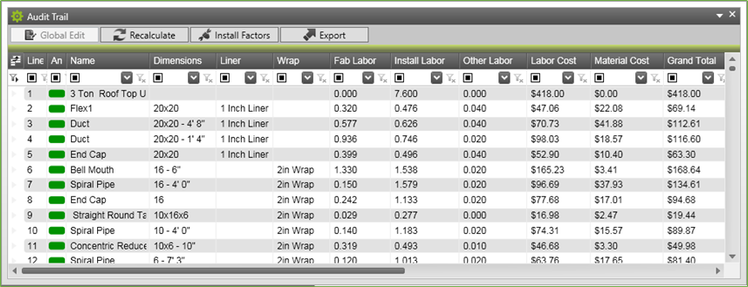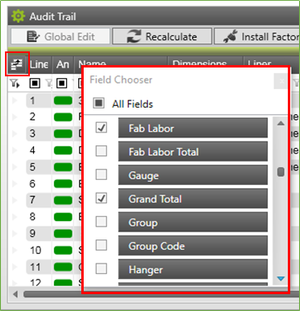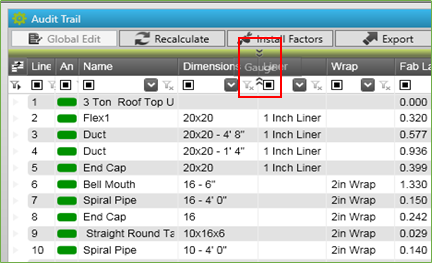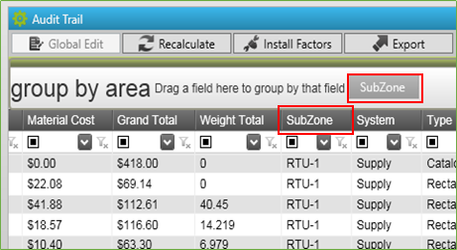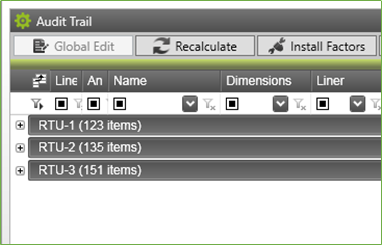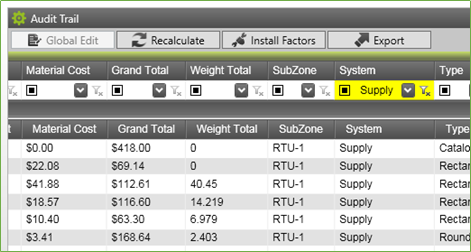K. Takeoff - Audit Trail
The Audit Trail in Takeoff is designed so the user can have a running list of items previously accepted into the Zone. This list can be sorted, grouped, filtered to show all items or just a specific selection of items. The Audit Trail location and configuration is stored with the workspace per workstation.
1. Audit Trail Field Chooser
The Field Chooser allows you to decide what details you want displayed in your Audit Trail. Every user can have their own configuration and choice on what to display.
- Click the Field Chooser button in the upper left corner of the Audit Trail list
- Check the box of the fields you wish to have displayed and uncheck the fields you don’t
- You can then click and drag to reorder the fields in the Audit Trail
- Drag the fields to where you want them, let them go when you see the double arrows above and below the header row
2. Audit Trail Group By
Grouping the Audit trail by a field is available as well. The most common use of this is to Group by the Scope Info Field SubZone. Follow these steps:
- Find the SubZone field in the Audit Trail
- Click and drag the header to the green bar above the header row
- You’ll see the Group By bar expand
- Let go and the Field will show there. It will also remain in the Audit Trail where it was
- You’ll then notice the Audit Trail collapses into the Groups of the SubZone field
- You can minimize the Group By area by clicking on the green bar above it
As you do takeoff, the SubZone where the items are placed will automatically expand for you. If you add a new SubZone, on accept of the first item the Group will be created in the Audit Trail for you.
3. Audit Trail Filtering
Filtering the Audit Trail replaces the layer tool from the Legacy Duct program. It also helps you with Takeoff selection as the items filtered out will not show on the plan file either.
To filter the Audit Trail, click on one of the arrows below the field you wish to filter by. Let’s filter by system in our already grouped by SubZone Audit Trail.
- Click on the arrow below System field
- Choose Supply
- You’ll notice the field header is highlighted yellow indicating a filter is on
- Also, the Audit Trail AND plan file only show the Supply labeled item
4. Audit Trail Buttons
There are buttons across the top of the Audit Trail to assist with the Takeoff process
Global Edit – with items selected you can use Global Edit to modify them. In Legacy this was called the Global Wizard. This tool will allow you to change the Liner, Wrap, Hangers, etc. of the already accepted items. All of the items’ details will be recalculated using the new components.
Recalculate – if you have items already taken off and there is a change in pricing, labor hours, duct standards, you can use Recalculate to run through the calculations on one, some, or all items based on selection in the Audit Trail.
Install Factors – adjustment percentages to your field labor. This tool allows you to apply a factor to the install labor times for items.
Quick Totals - Use this button to get a detailed snapshot of currently selected items.
Export – this will export the currently configuration and visible items in the Audit Trail to excel. Useful for single SubZone item reporting to Project Managers
©2022 ConstructConnect, Inc. All rights reserved.