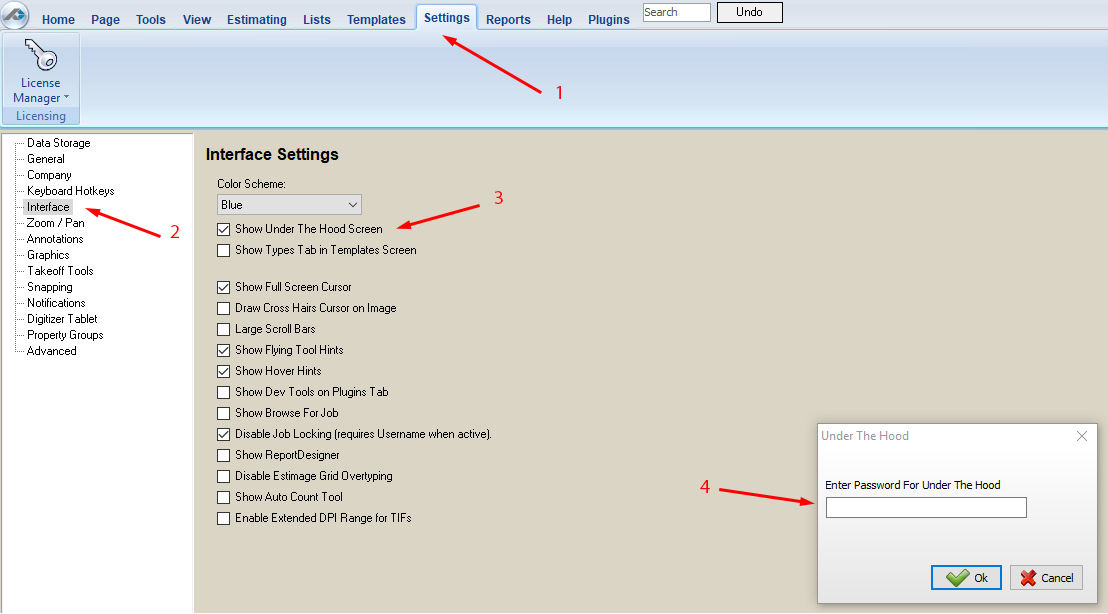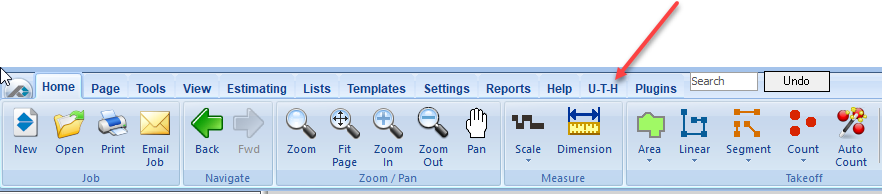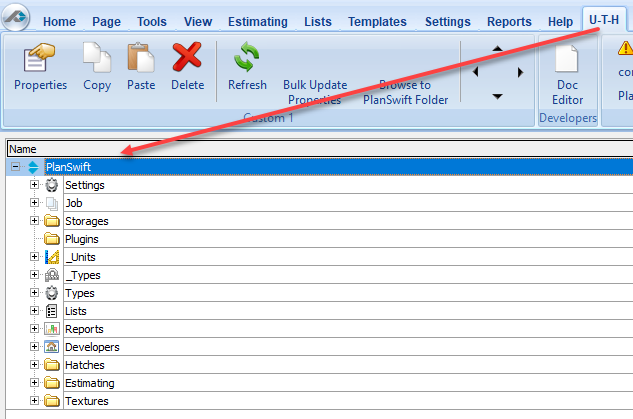To open any link in a new tab, preserving your position in the current article, just hold down the <CTRL> key on your keyboard before clicking the link or click using your mouse wheel.
Accessing Under-The-Hood (U-T-H)
Accessing Under-The-Hood (U-T-H)
Before working with the API, a good understanding of the internal structure is recommended. To review the structure, the Under-The-Hood (U-T-H) tab needs to be enabled. This section describes how to enable the U-T-H tab in order to access the internal structure of PlanSwift.
By modifying or changing anything in the back end, you may adversely affect the operation of the application. Modifications should be done in a read-only mode. If any modifications are done to the back end, those modifications will be lost when the application is re-installed.
Follow these steps to enable the Under-The-Hood U-T-H tab.
Open PlanSwift.
Click on Settings along the top ribbon bar (see #1 on Figure 1 below).
Select Interface from the options on the left (see #2 on Figure 1 below).
Click on Show Under the Hood Screen. (see #3 on Figure 1 below).
Figure 1
For the password, please contact your PlanSwift representative or send an email to takeoff@constructconnect.com. Enter the password (see number #4 of Figure 1) and click on Ok.
An U-T-H (for "Under-the-Hood") tab now appears on the top ribbon bar (see the red arrow in Figure 2). Click on U-T-H.
Figure 2
7. Clicking on U-T-H tab displays the Under-The-Hood (U-T-H) hierarchy (Figure 3). PlanSwift is the root, or the parent object. Each of the folders beneath PlanSwift is a child of PlanSwift.
Figure 3
Related content
Copyright 2023 ConstructConnect