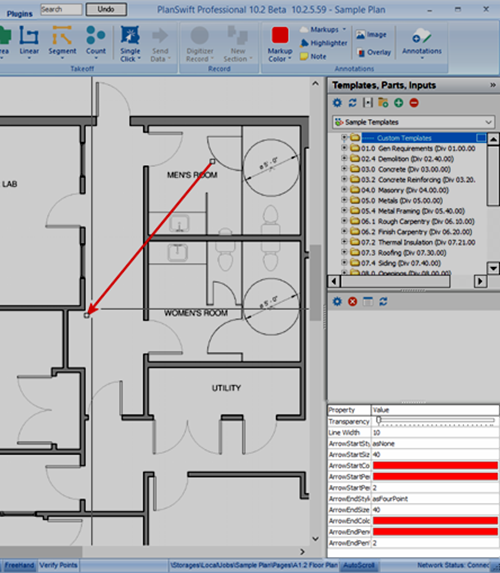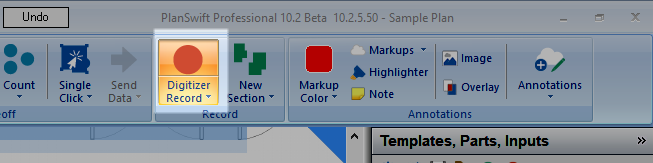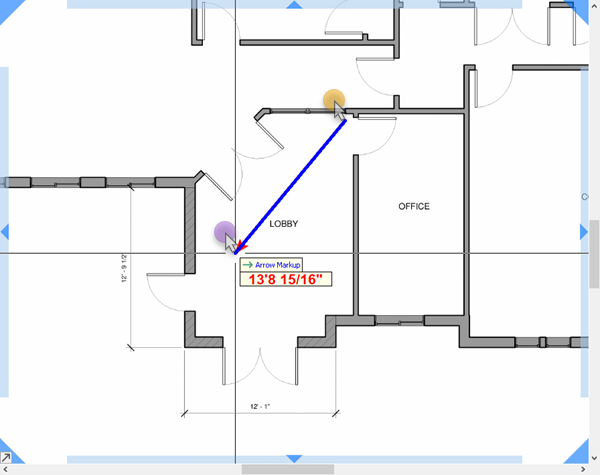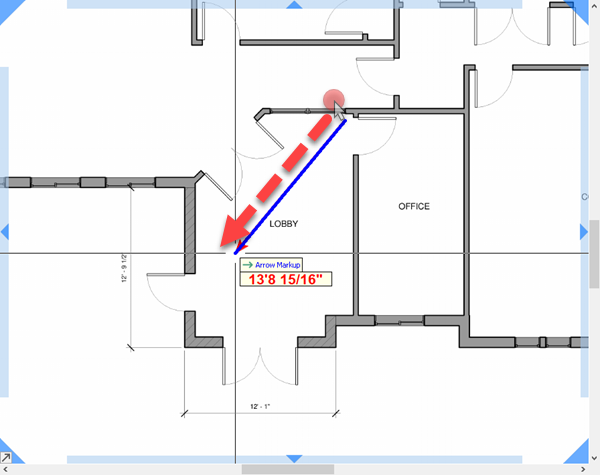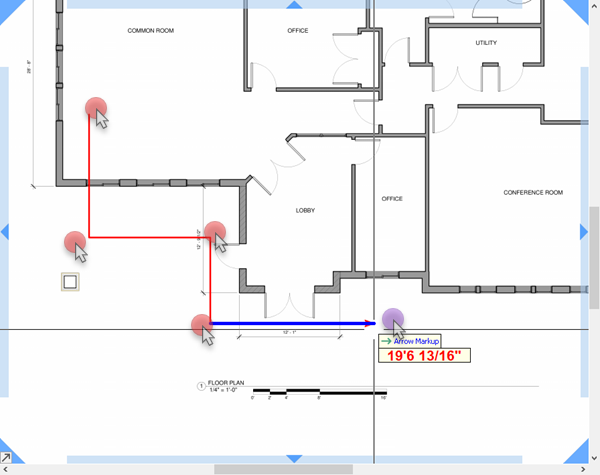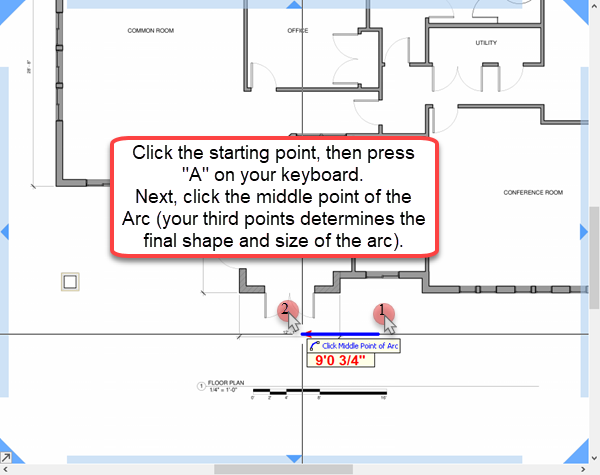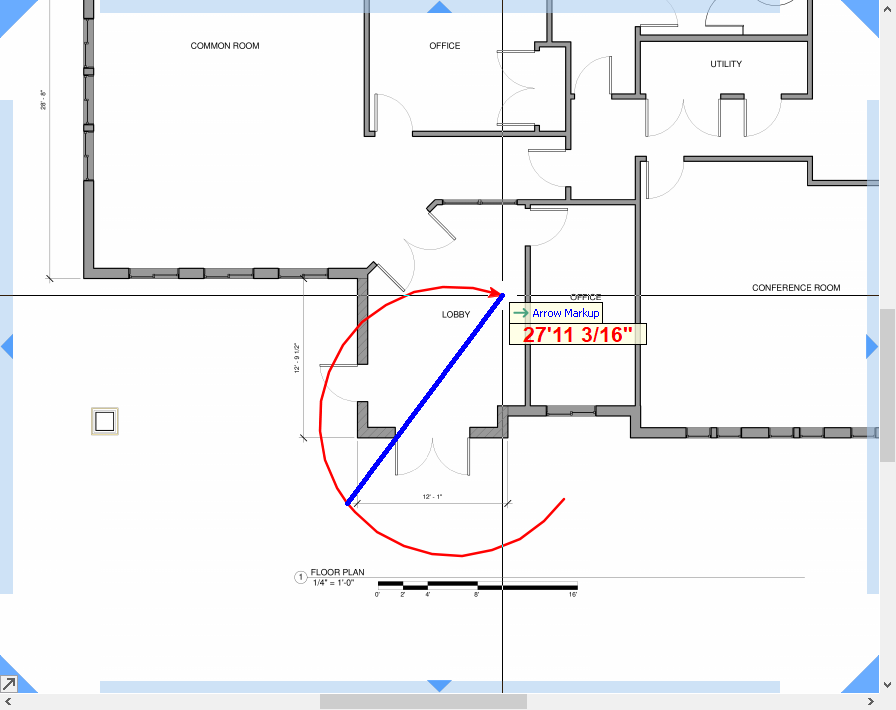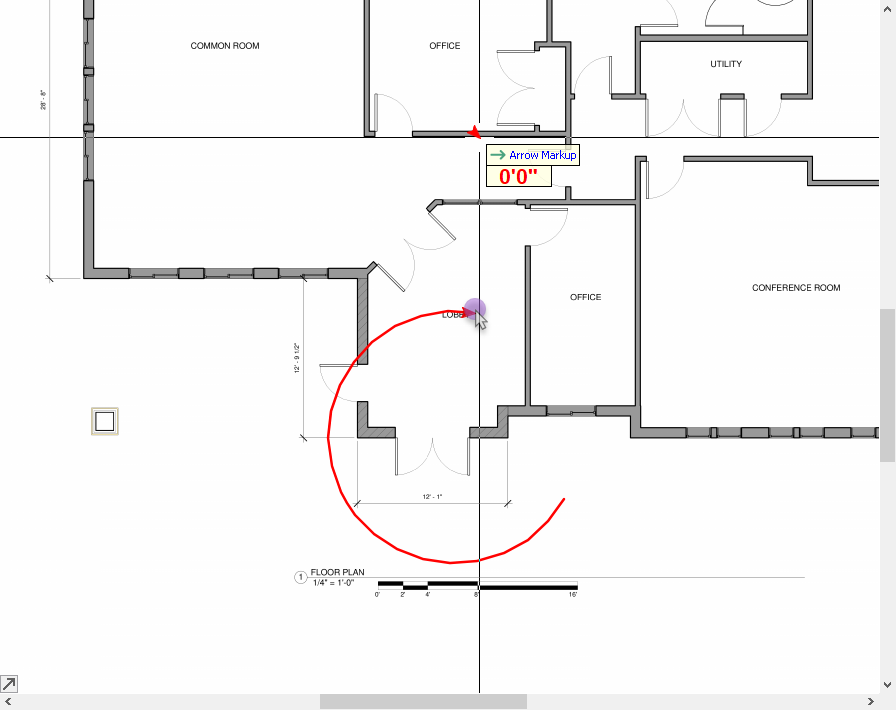To open any link in a new tab, preserving your position in the current article, just hold down the <CTRL> key on your keyboard before clicking the link or click using your mouse wheel.
Home Tab: Annotations - Markups - Arrows
New in v.10.02.05, there are three Markups Tools available in PlanSwift 10: Arrow, Box, and Pen (line).
You access these tools on the Home Tab by clicking the “Markups” drop-down.
You can set color before selecting a Markups tool by clicking the "Markup Color" button - all markups drawn use the selected color.
Note
You can always change the color after drawing a markup. Just select the markup and edit its properties.
Arrow Markup
Select Arrow from the Markups drop-down.
Notice: the Digitizer Record button becomes active.
With the Arrow Tool selected (Notice the cursor changes to indicate which tool you're using), you can drag a single or multi-segment arrow, you can also draw a curved Arrow.
Like all drawing tools, you can create a curved segment by pressing the "A" button on your keyboard. The next two points define the size of the arc.
Single Segment Arrow
There are two ways to draw a single-segment Arrow.
- Click the first point and double-click the final (the starting point is the back or "tail" of the arrow)
- Then, double-click point is the head or "point".
Or,
- Click-n-drag, the initial point, again, is the tail of the arrow, and where you release is the point.
Multiple, Connected Segment Arrow
To draw a multi-segment Arrow,
- Click once on each point
- Then double-click on the final point
Curved Arrow
To draw a curved Arrow,
- Press the "A" key on your keyboard before you click the 2nd point (or "next point", when drawing a multi-segment Arrow).
- Click the mid-point and then click the final point. Your arc's final size and shape is determined by the 2nd and 3rd points.
- Double-click or hit ESC on your keyboard to complete the curved Arrow.
Note
The Arrow Tool remains active until you click the Digitizer Record button to stop or press ESC twice on your keyboard.
Copyright 2023 ConstructConnect