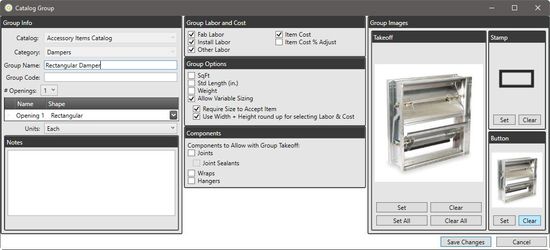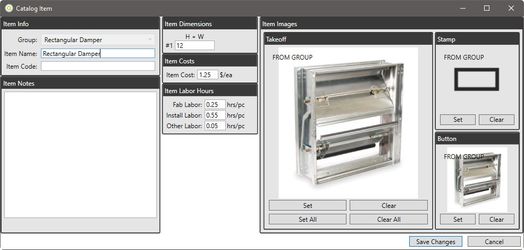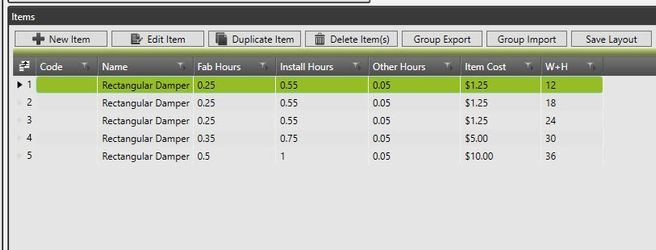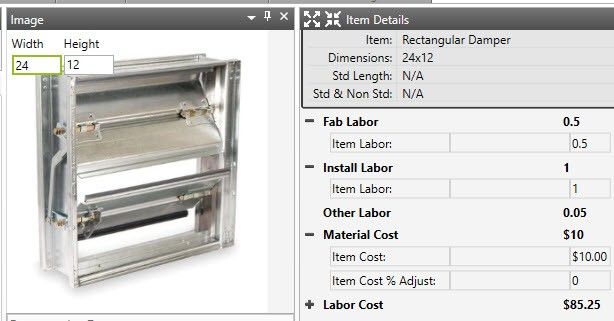Setup Catalog Items by Width + Height
Rectangular Catalog items are typically setup using a fixed Width and Height to input labor and material costs. But sometimes you wish to have a variable item, but with fixed labor and material sets. For example, Rectangular Dampers. They can be variable in size, but fixed for Labor. Instead of requiring to setup every size possible (12x12, 12x13, 12x14, etc) we can create fixed sizes and allow the program to round up to the closest size available for labor and material costs.
How to setup Width + Height
Create a Catalog Group for the Width + Height items to be setup
- Click the Central Data Button to access the setup screens
- Expand the Catalog and Category where the Group is to be created
- Click New Group and input a Group Name
- Set # Openings to 1 and change shape type to Rectangular
- Check the Labor and Costs needed for the items
- Check Allow Variable Sizing
- Check Require Size to Accept Item
- Check User Width + Height round up for selecting Labor and Cost
- Save Changes to create the Group
Create Items within the Group for Width + Height items
Now that we have the group we need to decide our W+H sizes to create. The program will take the dimensions from Takeoff, add them together, round up to find the correct Labor and Cost data to use for the item.
An example item is 24 x 12 Damper. 24 + 12 = 36, the program will find the 36 size or round up to the next available. If no item greater, it will round down to the largest size available. For our example, we'll setup 12, 18, 24, 30, and 36
- Click New Item
- Input Item Name
- Input first H + W size which is 12
- Input Item Cost
- Input Labor Hours
- Click Save Changes to create the item
- Use duplicate item or repeat steps above to create additional sizes
Using Width + Height Items in Takeoff
This setup will allow the user to select the Group after taking off Rectangular items and the last used rectangular sizes will be input for them. However the labor and material will come from the W+H sizing selection.
- Click Rectangular Angle Tap In
- Input size of 24x12
- Accept the item
- Click the Rectangular Damper Group and the 24x12 sizes will be carried forward
- The Labor and Material costs will be selected from the 36in size
- Expand the Item Details to validate the correct Labor and Material Costs are displayed
These items also work well when the Group is created as a Bookmark
©2022 ConstructConnect, Inc. All rights reserved.